Master Trading on NYYU
Complete guide to trading cryptocurrencies with market and limit orders, risk management, and technical analysis
Trading Tutorial
Master Trading on NYYU
Learn to execute trades like a pro with market and limit orders, understand the order book, manage risk effectively, and use advanced trading tools to maximize your profits.
NYYU Trade Overview
The NYYU Trade section provides comprehensive trading capabilities with real-time data, advanced charting tools, and an intuitive interface for executing trades efficiently.
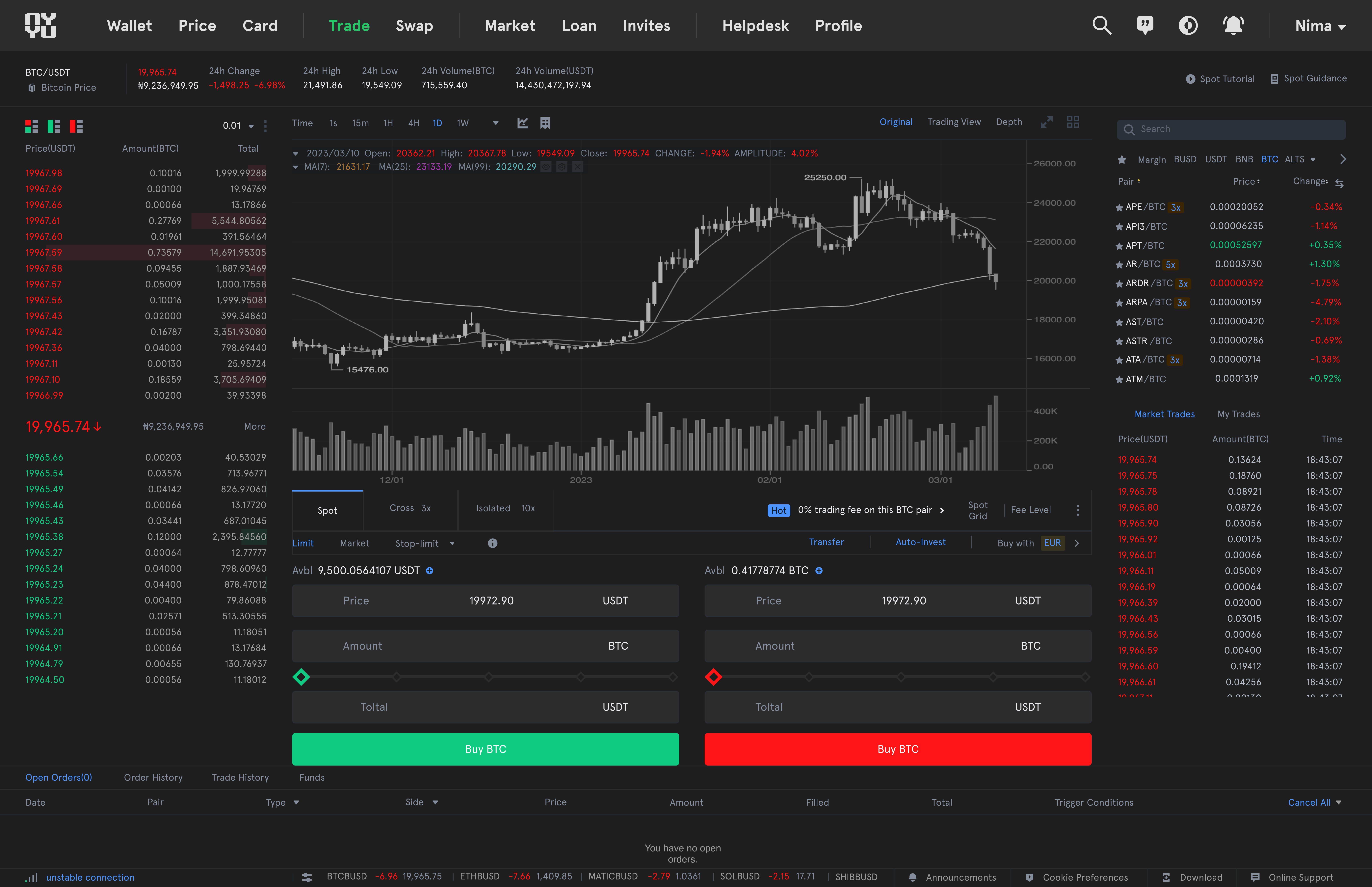
What You'll Learn
Master limit, market, and stop-limit orders for different strategies
Read market depth and identify support/resistance levels
Set stop losses, manage position sizes, and protect your capital
Choose and trade the right cryptocurrency pairs for your strategy
Prerequisites
Complete wallet tutorial (understanding deposits/withdrawals)
Basic understanding of cryptocurrency markets and price charts
Risk capital only - never trade with money you can't afford to lose
Step-by-Step Guide
Step 1: Access the Trading Dashboard
1
- •Click "Trade" from the main navigation menu
- •Select your preferred trading pair (e.g., BTC/USDT)
- •Choose between Spot, Margin, or Futures trading
Step 2: Understanding Market Data
2
- •Current Price: Latest trading price for the pair
- •24h Change: Percentage price movement in last 24 hours
- •24h High/Low: Price range boundaries
- •24h Volume: Total trading activity

Step 3: Utilize Advanced Charting Tools
3
- •Time Frames: 1m, 5m, 15m, 1H, 4H, 1D, 1W, 1M
- •Chart Types: Candlestick, Line, Area, Depth
- •Indicators: MA, EMA, MACD, RSI, Bollinger Bands
- •Drawing Tools: Trend lines, support/resistance levels
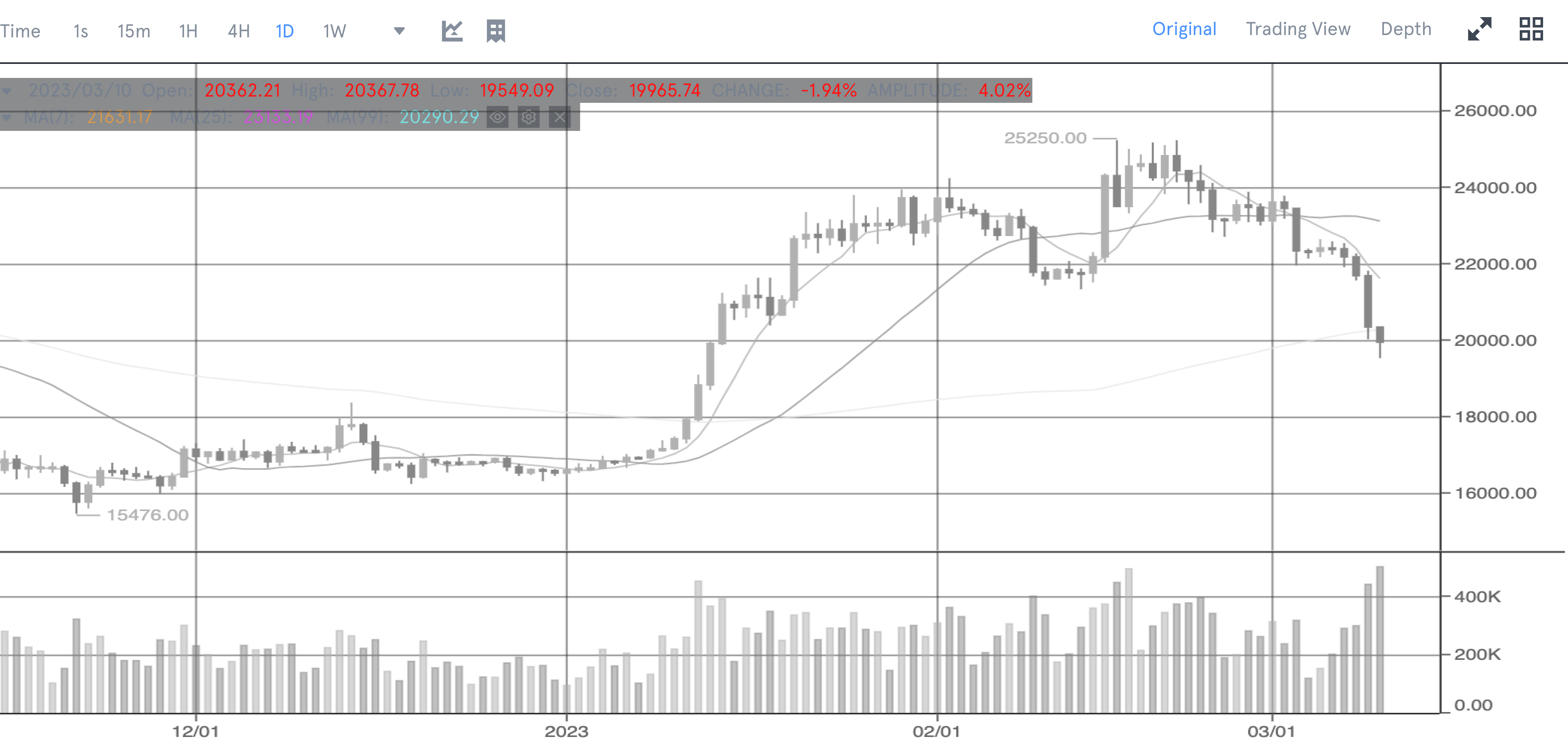
Step 4: Understanding the Order Book
4
- •Buy Orders (Bids): Displayed in green with price and quantity
- •Sell Orders (Asks): Displayed in red with price and quantity
- •Spread: Difference between highest bid and lowest ask
- •Market Depth: Visual representation of order volume
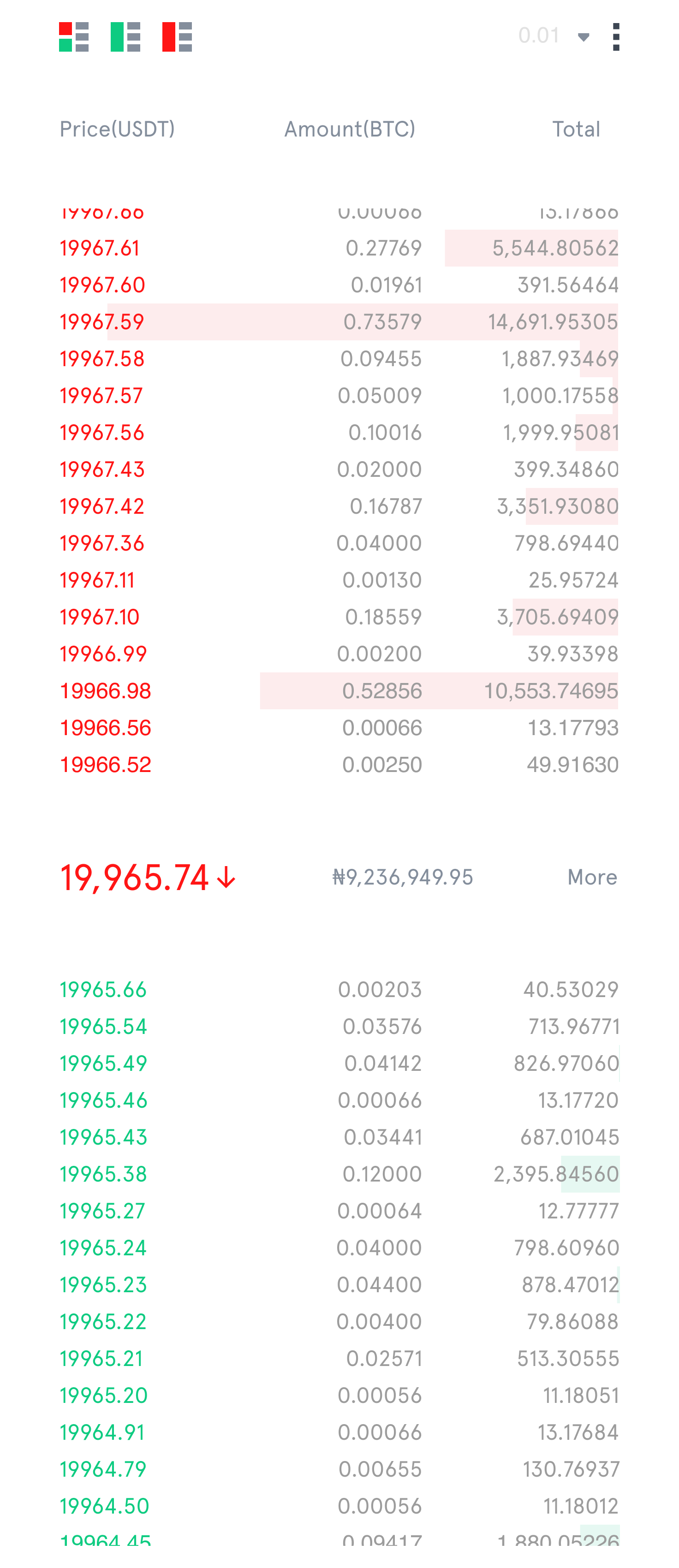
Step 5: Placing a Limit Order
5
- Select "Limit" as your order type
- Enter your desired price per unit
- Specify the amount you want to buy or sell
- Review the total cost (price × amount + fees)
- Click "Buy BTC" or "Sell BTC" to place the order
Limit orders give you price control but may not fill immediately. Use market orders for instant execution at current prices.
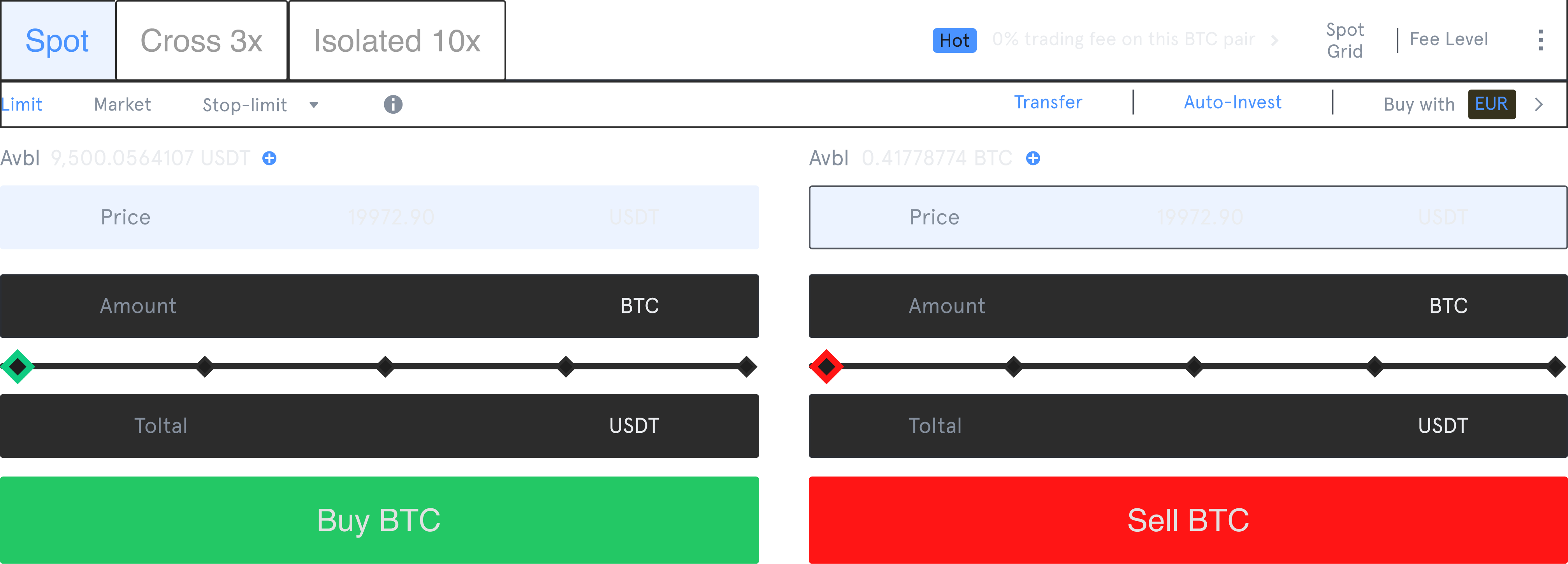
Step 6: Using Market Orders
6
- Select "Market" order type
- Choose Buy or Sell
- Enter the amount you want to trade
- Review the estimated execution price
- Click to execute immediately at market price
- • Better price control
- • May not fill immediately
- • Best for patient traders
- • Ideal for volatile markets
- • Instant execution
- • May have slippage
- • Best for urgent trades
- • Ideal for liquid markets
Step 7: Monitor Your Trades
7
- •Market Trades: Recent executed trades from all users
- •My Trades: Your completed trade history
- •Open Orders: Your pending limit orders
- •Order History: All past orders and their status
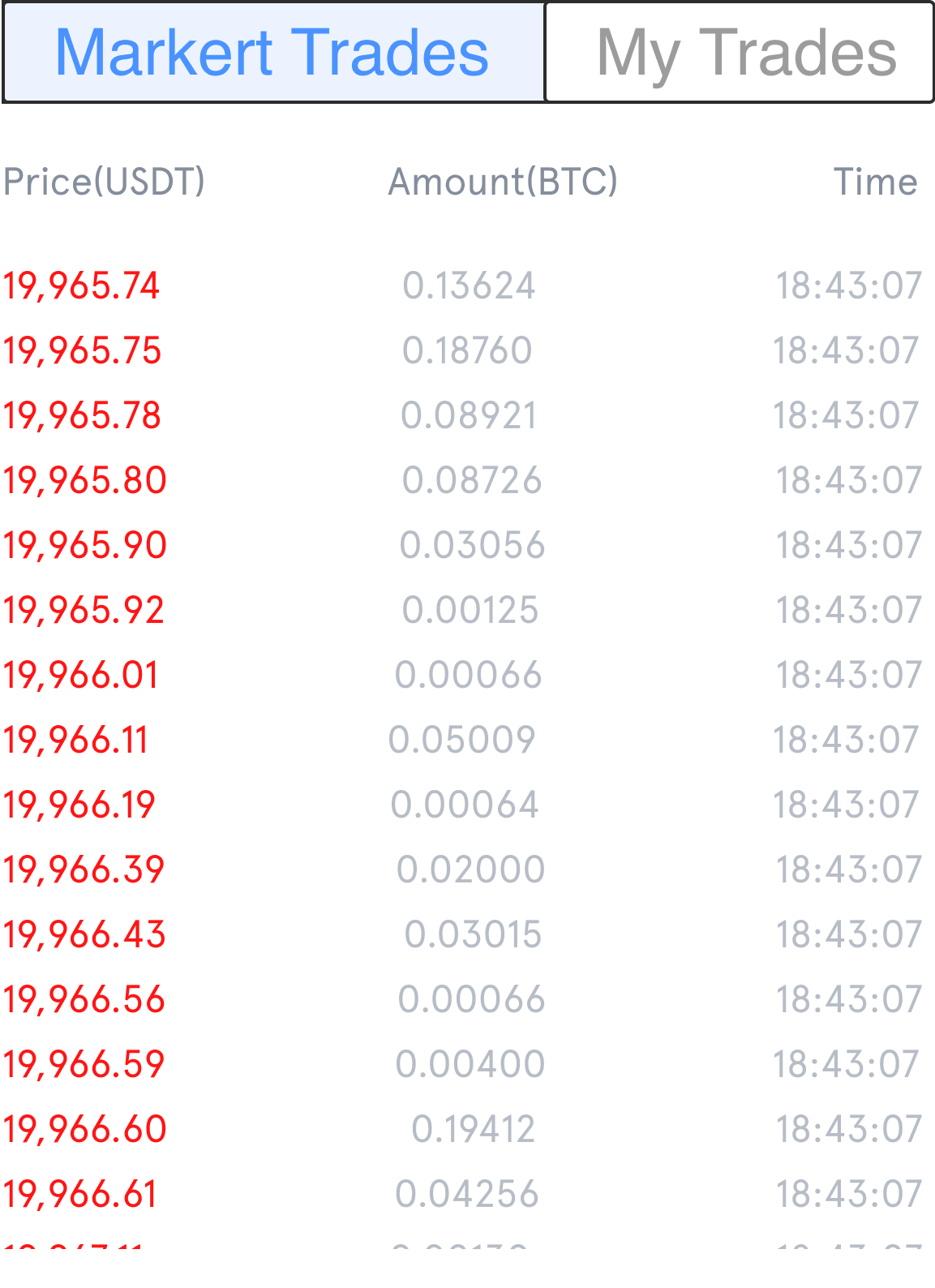
Step 8: Managing Open Orders
8
- •View all open orders with details (date, pair, price, amount)
- •Track filled vs unfilled portions of your orders
- •Cancel individual orders or all orders at once
- •Monitor trigger conditions for stop-limit orders

Step 9: Searching and Selecting Trading Pairs
9
- •Use search functionality to find specific pairs quickly
- •Filter by quote currency (USDT, BTC, ETH, etc.)
- •Sort by volume, price change, or market cap
- •Add favorite pairs for quick access
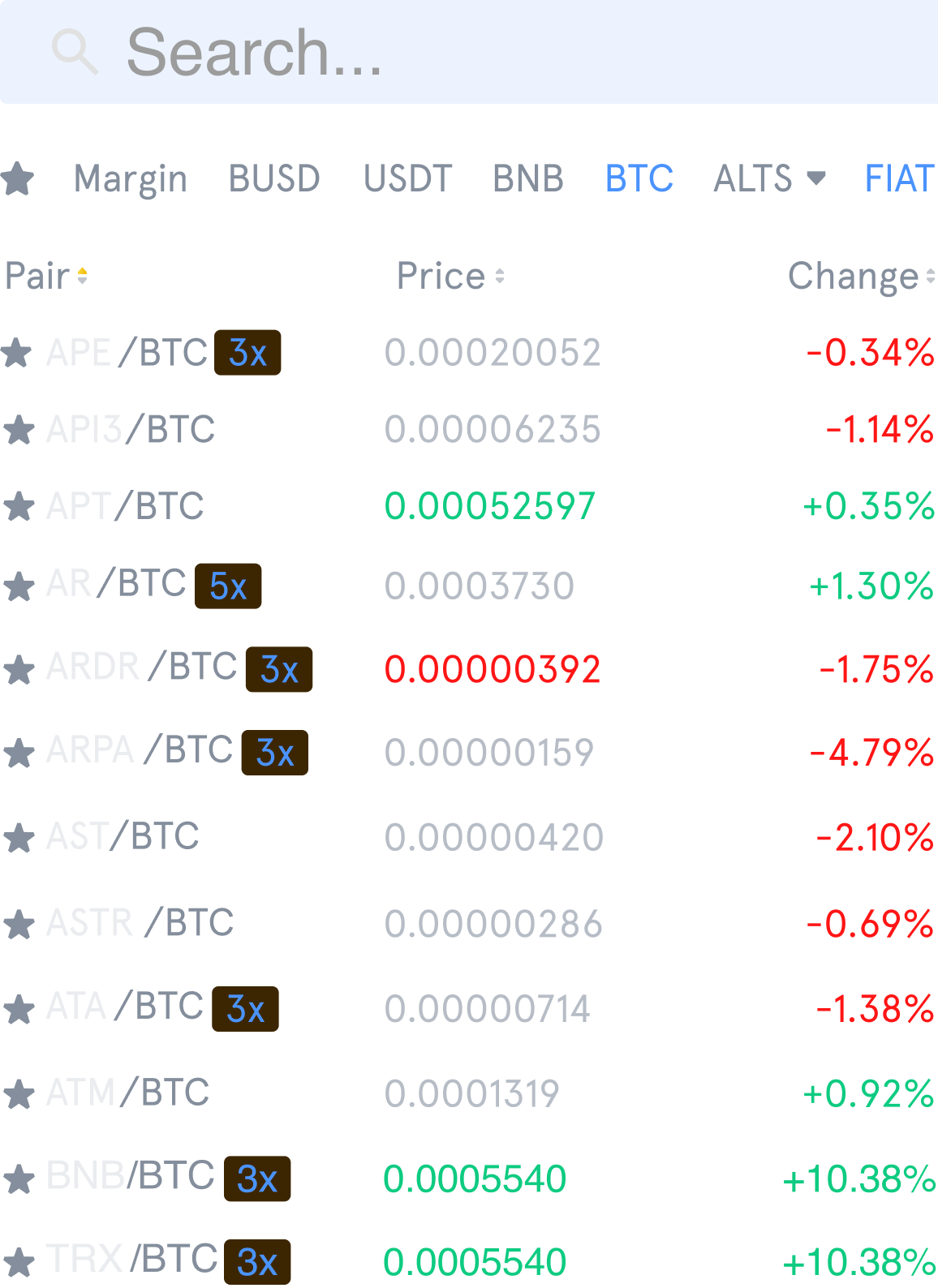
Advanced Trading Features
Protect profits or limit losses by setting trigger prices for automatic order execution.
- •Set stop price to trigger the order
- •Define limit price for execution
- •Ideal for risk management
Trade with leverage to amplify potential profits (and risks) using borrowed funds.
- •Choose between Cross and Isolated margin
- •Leverage up to 10x (varies by pair)
- •Manage liquidation risks carefully
Risk Management Best Practices
Essential Trading Safety Guidelines
Never invest more than you can afford to lose
Only trade with risk capital, not funds needed for living expenses
Protect your capital by limiting potential losses on each trade
Don't put all funds into a single asset or trading pair
Start small and learn gradually
Begin with smaller positions while you develop your trading skills
Stick to your strategy and avoid impulsive decisions based on fear or greed
Next Steps
Learn to manage deposits, withdrawals, and security
Explore Marketplace
Discover real estate, commodities, and startup investments
Understand trading fees and how to reduce costs
Need Help?
If you encounter any issues or have questions about trading on NYYU, our support team is here to help.