NYYU Profile & Security Setup
Complete guide to customizing your avatar, securing your account with 2FA, and progressing through user tier levels
Profile Tutorial
Profile & Security Setup
Secure your NYYU account with multi-factor authentication, customize your avatar and identity, and unlock higher limits through tier progression. Your complete guide to account optimization and security.
What You'll Learn
Personalize your profile with custom avatars and display preferences
Enable two-factor authentication with authenticator apps or hardware keys
Set up anti-phishing codes, device management, and API key security
Complete KYC requirements for higher withdrawal limits and marketplace access
Prerequisites
Smartphone with authenticator app installed (Google Authenticator or Authy)
Government-issued ID for KYC verification (passport, driver's license)
Proof of address document dated within last 3 months (utility bill, bank statement)
Step-by-Step Guide
Step 1: Access Your Profile Settings
1
- •Click your profile icon in the top right corner
- •Select "Profile Settings" from the dropdown menu
- •Or navigate directly to
nyyu.io/profile
User Information
Personal details, contact info, and account identifiers
Security Settings
2FA, passkeys, password management, device authorization
Identity & Payments
KYC verification, payment methods, account limits
Avatar & Appearance
Avatar customization, profile picture, display preferences
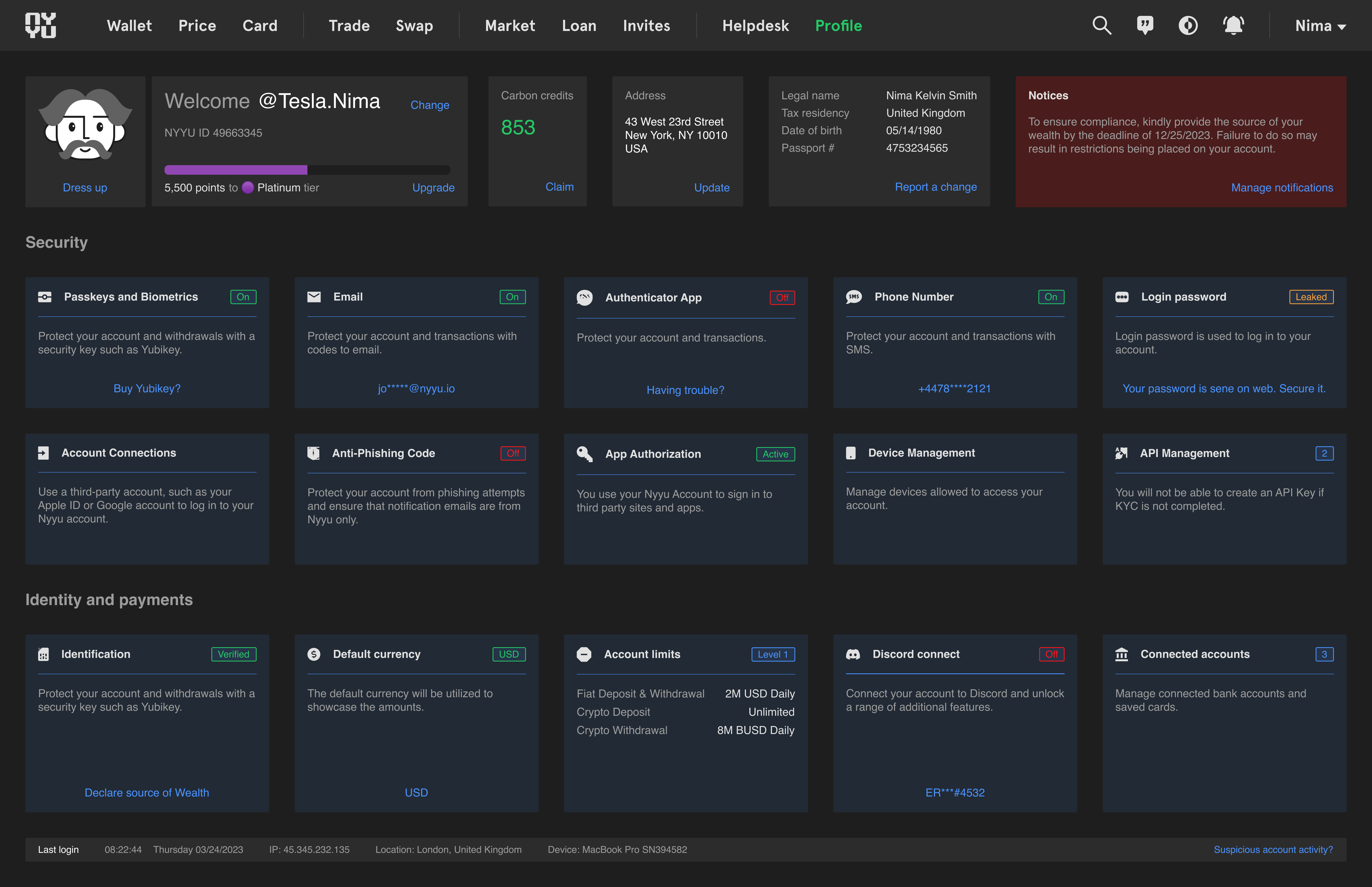
Step 2: Customize Your Avatar
2
- Navigate to the Avatar section in your profile
- Click "Upload New Avatar" or "Choose from Gallery"
- For uploads: Select image (JPG, PNG, max 5MB)
- Crop and position your image
- Preview changes before saving
- Click "Save Avatar" to apply changes
- •Use a clear, recognizable image
- •Avoid offensive or inappropriate content
- •Square images work best (recommended: 512x512px)
- •No copyrighted material without permission
Step 3: Enable Two-Factor Authentication
3
- Download an authenticator app (Google Authenticator, Authy, or Microsoft Authenticator)
- Navigate to Profile → Security Settings → Authenticator App
- Click "Enable Authenticator App"
- Scan the QR code with your authenticator app
- Enter the 6-digit code from the app to confirm setup
- CRITICAL: Save your backup codes in a secure location
Backup codes are your ONLY recovery method if you:
- • Lose your phone
- • Uninstall your authenticator app
- • Switch to a new device
- • Factory reset your phone
Store these codes offline in a safe place (password manager, printed paper in a safe). Each code can be used once.
Critical: Don't Lose Your Backup Codes
• Without backup codes, losing your 2FA device means losing account access
• Account recovery takes 7-14 days and requires extensive verification
• Store codes in multiple secure locations (password manager + printed copy)
• Never share backup codes with anyone, including NYYU support
Step 4: Complete Identity Verification (KYC)
4
Requirements: Email + phone number verification
- • Daily withdrawal limit: $2,000
- • Monthly withdrawal limit: $20,000
- • Crypto trading: Enabled
- • Marketplace access: View only
- • Processing time: Instant
Requirements: Government ID (passport or driver's license)
- • Daily withdrawal limit: $50,000
- • Monthly withdrawal limit: $500,000
- • Margin trading: Enabled
- • Marketplace investments: Up to $25,000
- • Processing time: 1-3 business days
Requirements: Proof of address + source of wealth
- • Daily withdrawal limit: $200,000
- • Monthly withdrawal limit: $2,000,000
- • Futures trading: Enabled
- • Marketplace: Unlimited access
- • OTC trading: Enabled
- • Processing time: 3-5 business days
- Navigate to Profile → Identity Verification
- Select your verification level
- Prepare required documents (ID, proof of address)
- Upload clear photos of your documents
- Take a selfie for facial verification
- Fill in personal information accurately
- Submit for review
- Wait for verification (1-5 business days)
• Ensure documents are in focus, not blurry or cut off
• Use good lighting - avoid shadows and glare
• Make sure all text and details are clearly visible
• Documents should not be expired
• Proof of address must be dated within the last 3 months
Step 5: Set Up Additional Security Measures
5
Set a unique code that appears in all official NYYU emails to verify authenticity
- • Navigate to Security Settings → Anti-Phishing Code
- • Create a memorable code (letters, numbers, or combination)
- • This code will appear in all legitimate NYYU emails
- • If an email lacks your code, it's a phishing attempt
Add biometric authentication or hardware security keys for maximum protection
- • Supports YubiKey, Titan Security Key, and biometrics
- • More secure than SMS or email 2FA
- • Phishing-resistant authentication
- • Navigate to Security Settings → Passkeys and Biometrics
Monitor and control which devices can access your account
- • View all devices currently logged into your account
- • See login locations and timestamps
- • Revoke access from unfamiliar devices
- • Get alerts for new device logins
Create and manage API keys for automated trading (requires KYC Level 2+)
- • Set specific permissions (read-only, trade, withdraw)
- • Whitelist IP addresses for restricted access
- • Set expiration dates for keys
- • Never share your API secret key
Step 6: Manage Payment Methods
6
- •Bank Accounts: Link for ACH transfers and wire deposits
- •Credit/Debit Cards: Add cards for instant purchases (2.9% fee)
- •External Wallets: Connect MetaMask, WalletConnect, Ledger
- •Default Currency: Set preferred display currency (USD, EUR, GBP, etc.)
- Navigate to Profile → Identity & Payments
- Click "Add Payment Method"
- Select method type (bank account, card, wallet)
- Enter required information
- Complete verification (micro-deposits for banks)
- Set as default if desired
Security Best Practices
Create passwords with 12+ characters mixing uppercase, lowercase, numbers, and symbols. Never reuse passwords across sites. Use a password manager like 1Password or Bitwarden.
Use authenticator app as primary, SMS as backup. Add hardware key for withdrawals. Multiple layers protect against various attack vectors and provide backup access methods.
Check your login history, authorized devices, and recent transactions weekly. Look for unfamiliar locations, times, or devices. Enable email/SMS alerts for all account changes and large transactions.
Always verify the URL is exactly nyyu.io before logging in. Check for your anti-phishing code in emails. NYYU will never ask for your password, 2FA codes, or private keys via email, phone, or social media.
Common Mistakes to Avoid
If you lose your 2FA device without backup codes, account recovery takes weeks and requires extensive verification. Always store codes in 2+ secure locations.
SMS can be intercepted through SIM swapping attacks. Use authenticator app as primary method and SMS as backup only. Authenticator apps work offline and are much more secure.
Not setting up an anti-phishing code makes you vulnerable to fake emails pretending to be from NYYU. Always verify your personal anti-phishing code appears in all official NYYU emails.
Using fake IDs, altered documents, or false information results in permanent account ban and loss of funds. NYYU uses advanced verification systems that detect fraud. Always provide genuine, accurate documentation.
Account Tier Benefits
| Feature | Level 1 | Level 2 | Level 3 |
|---|---|---|---|
| Daily Withdrawal | $2,000 | $50,000 | $200,000 |
| Monthly Withdrawal | $20,000 | $500,000 | $2,000,000 |
| Spot Trading | ✅ Yes | ✅ Yes | ✅ Yes |
| Margin Trading | ❌ No | ✅ Yes (5x) | ✅ Yes (10x) |
| Futures Trading | ❌ No | ❌ No | ✅ Yes (20x) |
| Marketplace Limit | View only | $25,000 | Unlimited |
| OTC Trading | ❌ No | ❌ No | ✅ Yes |
Next Steps
Fund your account and manage your crypto assets
Start Trading
Learn how to trade cryptocurrencies on NYYU
Discover alternative investment opportunities
Need Help?
Questions about profile setup or security? Our support team is here to help you protect and optimize your account.